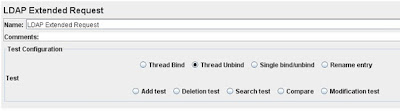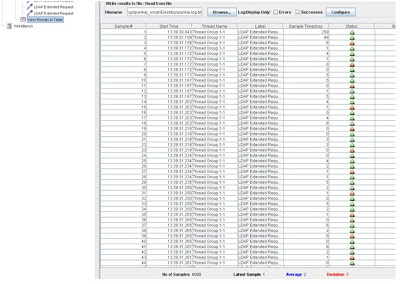How
to Use Jmeter to do the OpenDJ(Or any LDAP server) Load Testing--
1. Download the latest Jmeter
version from http://jakarta.apache.org/jmeter/
2. Set the JDK 1.5 or JDK 1.6 in
your path and run jmeter.bat/jmeter.sh batch file
3. Create a Thread Group with the
following values
Set the number of Threads to 50 and
the Loop Count to 20. This will send 1000 requests to the server.
3. Under the Thread group create a
Loop Controller , (This is required as we are doing the following operations in
a sequence , Bind to the LDAP Server , Perform a Search against this LDAP
Server and Perform another Search and Finally do a LDAP UnBind)
Right Click on the Thread Group and
Add Logical Controller –> Loop Controller
4. Under the Loop Controller Add
Sampler –> LDAP Extended Request and select the following options (Enter
your LDAP Server details here)
Select the Radio Button –> Thread
Bind , ServerName –> localhost(my case atuldesk) , Port –> 389 , Username
–> cn=Directory Managerand Password –> password123
5. Under the Loop Controller Add
Sampler –> LDAP Extended Request and select the following options (Peform a
search operation against this LDAP Server)
Select the Radio Button –> Search
test , Search Base –> cn=Accounting Managers,ou=groups,dc=example,dc=com ,
Search Filter –> (objectClass=*) , Scope –> Perform Subtree Search and
Attributes as uniquemember
6. Add another LDAP Search for load
testing
Under the Loop Controller Add
Sampler –> LDAP Extended Request and select the following options (Peform a
search operation against this LDAP Server)
Select the Radio Button –> Search
test , Search Base –> ou=People,dc=example,dc=com, Search Filter –> (&(objectclass=person)(uid=pankaj)),
Scope –> Perform Subtree Search and Attributes as uid
7. Under the Loop Controller Add
Sampler –> LDAP Extended Request and select the following options (We need
to Unbind From the LDAP Server)
Select the Radio Button –> Thread
UnBind
8. View the LoadTest results in
Table and write the results output to file.
Under the ThreadGroup add the
following
Listener –> View Results In a
TABLE and enter the file name as /OpenDJ/ladp.log
9. Finally Look like our Jmeter
project
10. Control+R or the Menu option
Control+R,run Jmeter project
11. Click yes
12.Click save get the results
We can also check Grphical interface
load—